
Tutoriaux - Adobe Audition
Step one : working In Edit View
Recording a new file:
- Select New... from the File menu (Control+N)
- The New Waveform dialog box will appear, prompting you for a sample rate, channel, and bit resolution. (If you are unsure of what to use, choose 44100, stereo, and 16-bit. These are the settings for CD-quality audio, which is capable of producing the full range of human hearing). Notice that when you're recording with a microphone, you have only one channel, and if you put your file in stereo, both channels will be the same!
Remind always to choose files based on your needs for size and quality. Stereo files (left and right channels), are twice heavier than mono files.

- To begin recording, set up your recording materials, plug your minidisc or your microphone.
- Hit the Record button
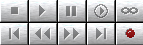
- Start whatever audio it is you want to record. For example, begin speaking into your microphone, etc.
- When you have finished recording, press Stop. Your waveform is now ready for editing.
Opening an existing audio file:
If your file is already in a numerical format:
- Select File > Open...
- Choose your file by browsing and selecting your desired file. Supported audio formats for Audition are as follows: .WAV, .AU, .MP3, .PCM, .RM, .IFF, .SVX, .AIF, .SND, .TXT, .VOX, .DWD, .VOC
- Click Open.
You can also import audio from a CD direct in Audition:
- In the File menu, choose Extract Audio from CD... and select the track(s) you want Audition to extract
- Or just choose Open... than the track you want in the File menu
| For all of this, you can also use the "Control+O" shortcut or this icon: |
The Audition environment:
Your new audio file is now displayed in the edit view, also called the waveform view, ready for editing...

| Remark: to mix several sounds, you use another view: the multipist one. You can switch from one view to the other by clicking those buttons: |
Here are several components that you will use in Audition:
|
The Waveform Display: This is the main window where your audio files are displayed for editing. Your audio appears in the shape of a waveform. The Display Range Bar (above the waveform) indicates which part of the entire waveform is currently being viewed in the waveform display. When you zoom in on your waveform, the bar will become smaller in size, as you are viewing a smaller portion of your entire audio file. |
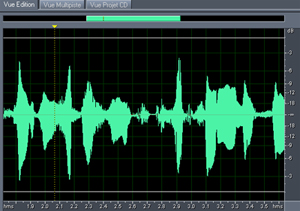 |
The basic audio functions:
|
Stop - Play - Pause - Play to end - Play looped - Remark: in both views, you can also play the track or the selection clicking the space bar. |
The Zoom Controls:
| The zoom controls allow you zoom in either horizontally (magnifies time) or vertically (magnifies amplitude) with respect to your waveform. |
There is of course many other things, many toolbar you can display or not, you can also test the other buttons, the different options...

