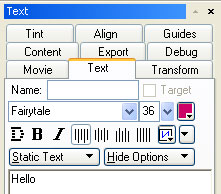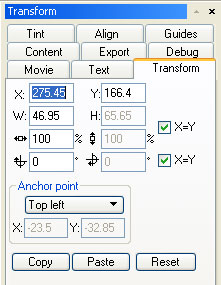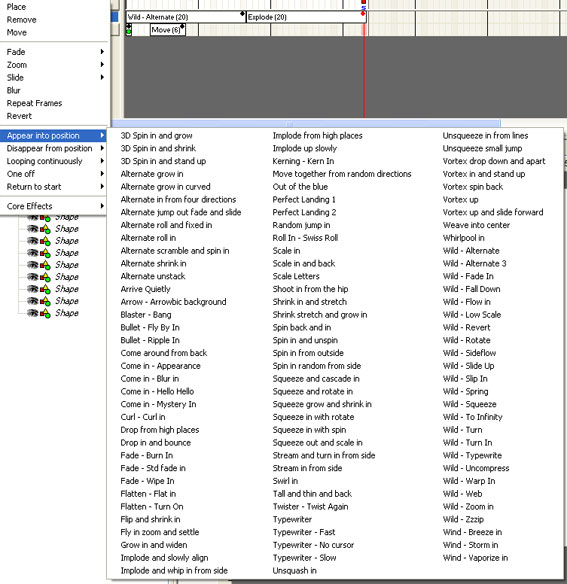Tutoriaux - Swish
Practise 2
Create a text
- Create a New Movie (Control+N)
- Adjust the Stage properties in the Movie panel
- Click on the Text tool. The Text panel appears.

- Write a sentence. You'll see that a New Layer appears in your Timeline.
- If your want to modify, to move, to rotate... your Text, you can use the'Text panel' or the 'Transform panel'
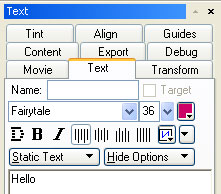
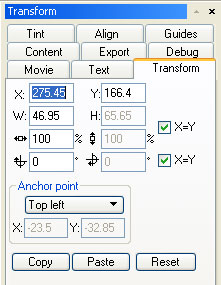
Add an effect to your text
- In the left-top of the screen, click on Add Effect
- Select an effect in the hudge library of effects.
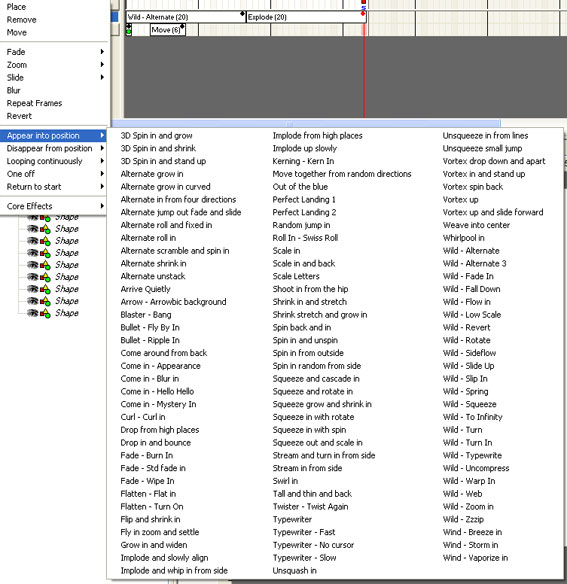
You see the name of the effect on your object layer in your timeline. You can adjust his length and add as mush effects as you want...
- Click on the button Play effect to see the result.

- Add a stop() action on the last frame to avoid it to loop, and play your animation.