
Tutoriaux - Adobe Premiere
The Premiere Workspace
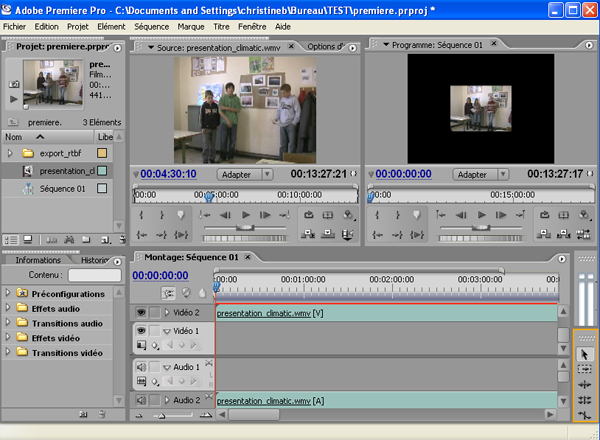
The Monitor
The monitor is set up like the two-screen platform of a video editing deck.
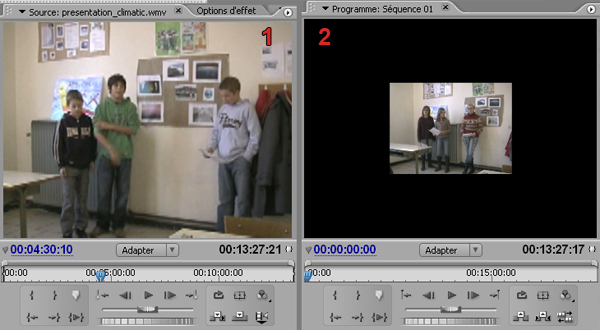
- Source view 1 (on the left side of the window)lets you preview a clip, trim it, and then insert it into the Timeline window. This view can store many clips at a time, but you can view and trim only one clip at a time.
- Program view 2 (on the right) lets you preview your entire video program, at any time. This view displays the sequence of clips currently in the Timeline window. You can also use the Program view to edit your video program.
The advantage of the two-screen system is that you can manipulate a clip in the source screen and then play the timeline to see how the changes look in the overall project.
The Project Window
The files you've imported appear in the Project window. For each file that you import, the Project window lists its name, type, and duration. Other columns let you add your own descriptions or labels. You can scroll or enlarge the window if necessary.
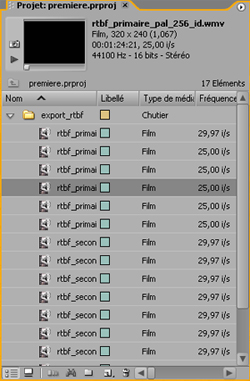
The Project window organizes and accesses all of the source material contained in your project. Bins are sub-folders within your project that are used for organizing media clips. (A clip can be digitized film, video, audio, a still image, or sequence of still images.)
In a large project it is convenient to create a different bin for each type of media or for different categories of camera shots.
To create a new Bin:
- Select Project > Create > Bin, or click the icon new bin below the project window.
- Enter a name for your bin and click OK.
- You can now drag clips into your bin, or capture them directly to it. (Moving clips between different bins will not affect their place on the Timeline...)
You can work with any of the clips contained in the Project window simply by dragging them into the Timeline or Monitor.
The Timeline
The Timeline is where you compile and edit your clips to form your movie. The Timeline also provides an overview of your video layout, showing you where certain clips end and others begin, where transitions are located, etc.
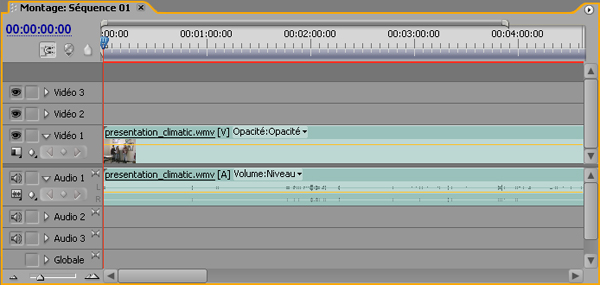
The Timeline graphically shows the placement of each clip in time, its duration, and its relationship to the other clips in the program.

