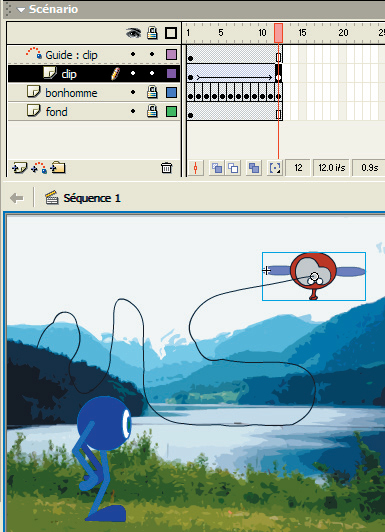Tutoriaux - Flash
Animated movie clip
Transform an object into an animated movie clip will allow you to animate this object on an own timeline, separated from the main timeline. This is an animation inside the animation!
On a new layer, draw a shape.
Select it and click on 'convert to symbole' in the 'insert' menu.
Select 'Movie Clip' and give it a name.
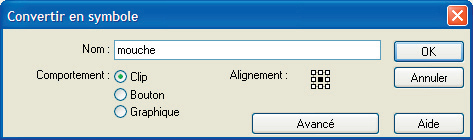
Double-click over your movie clip to edit it.
You see that you are not longer on the main sequence, you've entered on the movie clip symbol, which owns his own timeline.
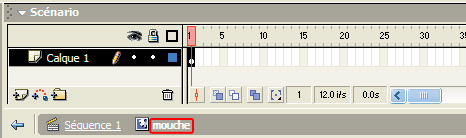
Practice:
By the same way you've created and animated your first character, draw and animate the movement of a flying character. For the moment, just animate the wings, you'll make the flying later.
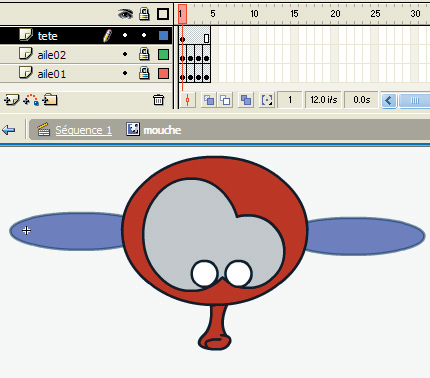
Motion guides
When you want to give a complicated movement to an object, you can draw a line that will be a 'way'. The object will follow the line on a 'guide layer'.
- Come back to your main animation by clicking on the button 'sequence 1'
- On your layer « clip », create a "motion tween". Select the layer you want to assign a guide and click on the button 'add motion guide'

- On your guide layer, you’ll now draw with the pencil the line that your fly will follow. (this line will not be displayed)
- On the layer “clip”, select the first frame of your motion tween and place your fly at the beginning of the line. Do the same with the last frame of the motion tween and test your animation.